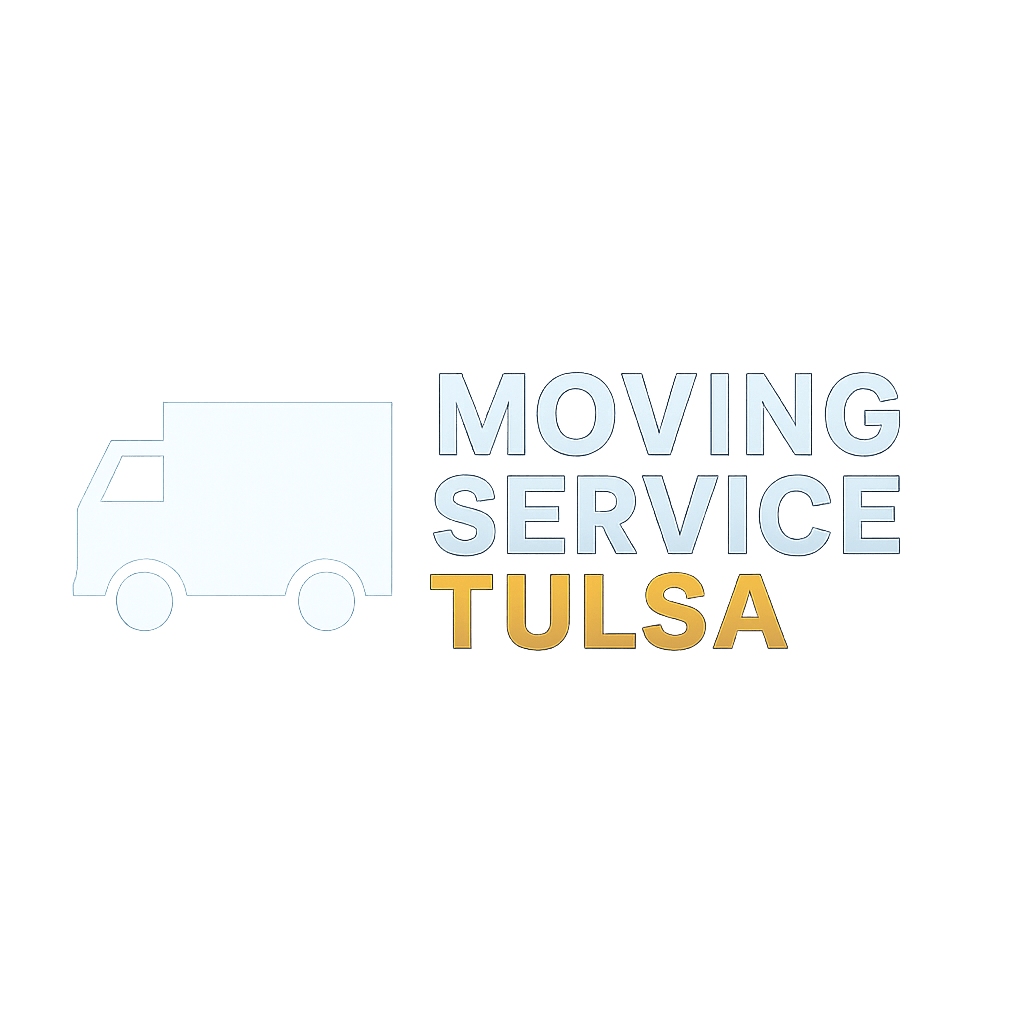Dota 2 is primarily be played with internet connection.
Dota 2 is a 2013 multiplayer online/offline battle arena video-strategic game and a stand-alone sequel to the Defense of the Ancients( DOTA) in Warcraft III: Reign of Chaos and Warcraft III: The Frozen Throne map.
Dota 2 is primarily multi-played with a fast and stable internet connection, yet there are a lot of people who want to play it offline — bandwidth and slow internet connection issues. Hence, it is preferable to choose to play offline.
Note: Before playing an offline game, the user needs to log in at least ONCE in the steam to set it to Offline Mode.
Because carry is life, but Support is LIFER :D
STEPS on HOW TO: Play DOTA 2 in Offline Mode ( Without The Internet ) **You can play it in LAN. And you don't need to connect the internet for that**
Under Properties click Set Launch Options. Type -console (when you run Dota 2, it will show console window first. Yet you can press ~ or ` for that to show)
Just follow the steps here.
Requirements:
Here's a quick summary of commands:
[server]
Note: Before playing an offline game, the user needs to log in at least ONCE in the steam to set it to Offline Mode.
Be a support hero:
======================================
Alternative to Overwatch — PALADINS
======================================
FREE TO PLAY
STEPS on HOW TO: Play DOTA 2 in Offline Mode ( Without The Internet ) **You can play it in LAN. And you don't need to connect the internet for that**
- First things first, you need to download and install STEAM and locate and download DOTA 2. (you may download this Dota2 Game in the webshop or your office or just copy dota2 backup files and restore to your computer)
- After installing the game DOTA 2, open the Steam Client and log in to your account.
- Under the Steam menu, click Go Offline. On the next launch, it will not require you to log in and will be automatically played.
SEE POST: Play DOTA 2 in LOW SPEC System
- Right-click Dota 2 located right side of the steam GUI.
- Launch Options primarily for advanced users
- -console // if you are familiar with counter-strike then it's a great window for commands and settings
- Additional:
- -window -borderless -x 30 -y 260 //(for window size)
- -novid //no video startup. It will make a faster load up.
- Now click play DOTA 2
- sv_lan 1
- The server is a LAN server (no heartbeat, no authentication, no non-class C addresses).
- sv_cheats 1
- Note: Commands with "Yes" in the "Cheat?" column require sv_cheats 1 to be active before working. Refer it to DOTA 2 Gamepedia lists of commands.
- dota_bot_set_difficulty #
- Option #: 1, 2,3, 4 (UNFAIR)
- dota_start_ai_game 1
- Start the game with AIs
- You can choose these options:
- All Pick = 1
- Captains Mode = 2
- Random Draft = 3
- Single Draft = 4
- All Random = 5
- INTRO = 6
- Diretide = 7
- Reverse Captains Mode = 8
- Greeviling = 9
- Tutorial = 10
- Mid Only = 11
- Least Played = 12
- Limited Heroes = 13
- Compendium = 14
- Captains Draft = 16
- Balanced Draft = 17
- Ability Draft = 18
- All Random Death Match = 20
- 1 VS 1 Solo-Mid = 21
- All Pick (Ranked) = 22
- map dota.bsp
- Start the game with this map
- Enjoy and have fun the game with AI.
Just follow the steps here.
Requirements:
- Clients (those who want to join and connect the server)
- Server (one who creates the game)
1. [ SERVER SIDE ]
- Note: It is MUST in OFFLINE mode.
- In the console, type the following commands:
- sv_lan 1
- sv_cheats 1
- dota_bot_set_difficulty 4
- dota_force_gamemode 1
- jointeam good/bad
- The following will be useful to the client
- hostip // When you hit it, it will display the PC's IP ADDRESS. Click Start Windows, in the RUN, type, and open CMD, and type ipconfig /all to get the IP address. Example: 192.168.1.40. This will be used by the client-side to connect the server.
- hostport //you can see its port, needed for the client to connect. hostport typically 27015 but you can change it, though. Now for the example, we will just use: 27015
Additionally:
- If the users want to change or join the team, he/she will use jointeam
- jointeam good // Radiant team
- jointeam bad //Dire team
- jointeam spec //be a spectator
- In the console, type the following format: connect {ip}:{port}
- Sample: connect 192.168.1.40:27015
- jointeam good/bad
If it does not connect to the server, try to off the firewall or your antivirus.
SEE POST: Play DOTA 2 in LOW SPEC System
3. [ Server ] And then the server will type the commands:
SEE POST: Play DOTA 2 in LOW SPEC System
3. [ Server ] And then the server will type the commands:
- dota_start_ai_game 1
- dota_bot_populate
- map dota.bsp
The dota_bot_populate command fills empty slots with bots
Enjoy! :)Here's a quick summary of commands:
[server]
- sv_lan 1
- sv_cheats 1
- dota_bot_set_difficulty 4
- dota_force_gamemode 1
- jointeam good/bad
[client(s)]
- connect IP:PORT
- jointeam good/bad
- dota_start_ai_game 1
- map dota.bsp
- dota_bot_populate